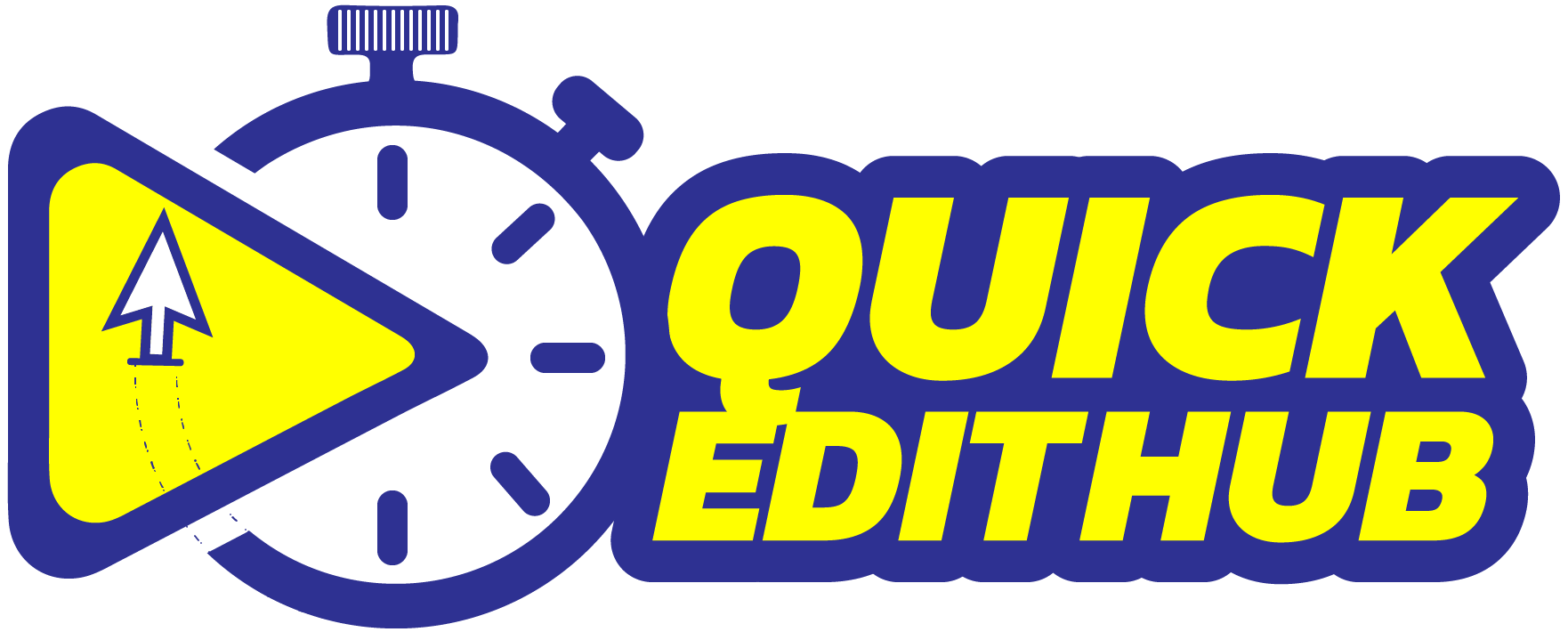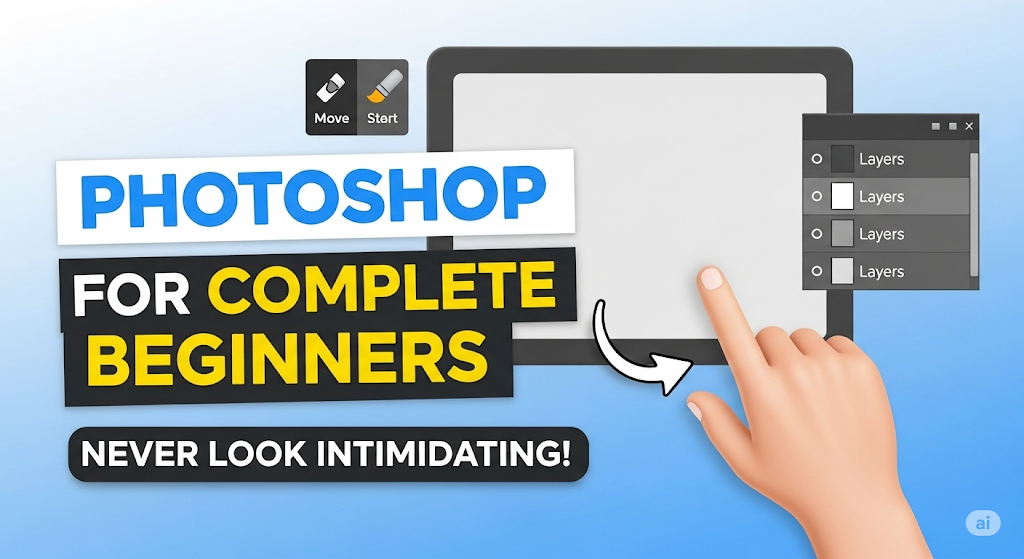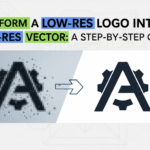Embarking on your journey into the world of digital image editing can seem daunting, but this comprehensive guide aims to demystify Photoshop, transforming it from an intimidating program into an accessible tool for creativity. Whether you’re looking to enhance photos, design graphics, or simply explore your artistic side, understanding the fundamentals of this powerful software is your first step.
What Exactly is Photoshop?
At its core, Photoshop is a robust program designed for editing and creating images made up of pixels. Think of a pixel as a tiny, single-coloured box. When thousands or millions of these boxes, each with its own colour, come together, they form a complete image. This pixel-based approach gives you immense control over every detail of your visual creations.
Navigating the Photoshop Interface: Home Screen vs. Workspace
When you first launch the program, you’ll be greeted by the home screen. Similar to the home screen on your smartphone or car infotainment system, it provides an overview of your recent projects and assets. You can easily access projects you’ve been working on, including those saved in your Creative Cloud storage or files shared by others.
However, the home screen isn’t where the actual work happens. For that, you need to enter the workspace. This is the dedicated area for image manipulation. You can move to the workspace by clicking the program icon located at the top left of the screen. To switch back to the home screen, simply click the home button, which is shaped like a house icon. Practising this back-and-forth navigation is highly recommended for beginners.
The Three Pillars of the Photoshop Workspace
Once inside the workspace, you’ll notice many buttons and settings, which can initially appear overwhelming. However, the workspace simplifies into three major components, much like an artist’s studio:
- Tools: These are your brushes, erasers, and pencils – the instruments you use to perform actions.
- Panels: Consider these your colour palette and mixing bowls. Panels control various functions and settings (e.g., layers panel, colours panel).
- Canvas: This is your blank slate, the area where all your creative work and painting takes place.
Customising Your Workspace for Optimal Flow
Your workspace doesn’t have to look exactly like anyone else’s, and that’s perfectly fine; it should be tailored to your personal workflow and projects. The default setup is called “Essentials”, which you can access via Window > Workspace > Essentials. If your workspace ever gets disorganised or looks like a “nightmare,” you can easily reset it to the default by selecting Window > Workspace > Reset Essentials.
As you become more familiar with the panels and their functions, you’ll want to customise your layout. For instance, you can arrange your tools in two lines for quicker access or close panels you don’t frequently use. To bring up a hidden panel, simply go to Window and select the desired panel from the list.
Once you’ve created a layout that suits your needs, you can save it as a new workspace by going to Window > Workspace > New Workspace. This allows you to quickly recall your preferred setup or switch between different custom workspaces, or even preset ones like “Painting” or “Photography” that come with the program.
Understanding Other Key Workspace Elements
Beyond the three main components, there are a few other crucial bars that provide important information and controls:
- Status Bar: Located at the bottom of the screen, the status bar displays information about your image, such as the current zoom level, document dimensions (width and height in pixels), layer count, and the active tool.
- Menu Bar: Positioned at the very top, this is the master menu for the entire program. It contains all the commands and controls that govern how the program looks, works, and performs functions. For example, you’ll find options for creating new files, applying filters, or showing/hiding panels here.
- Options Bar: Found directly below the menu bar, the options bar is context-sensitive and directly related to the tool you currently have selected. Whatever tool you choose (e.g., the brush tool or the text tool), a unique set of options and settings for that specific tool will appear in this bar, allowing you to fine-tune its behaviour.
The OCS Principle: Open, Create, and Save Files
Mastering any software begins with understanding how to handle files. In Photoshop, this means learning how to Open, Create, and Save your work.
- Opening a File:
- The most straightforward method is to go to File > Open and select your image.
- Alternatively, you can drag and drop a file directly into the program. Be mindful where you drop it: dropping it onto the canvas will open it as a new layer within your current document, while dropping it outside the canvas area will open it as a separate new document.
- Creating a New File:
- To create a new document, navigate to File > New (or use the shortcut Ctrl/Command + N).
- You’ll be presented with various presets for photos, art, or print, or you can customise dimensions (width, height), units (pixels, inches), resolution, colour profile (sRGB is a good standard to start with), and background colour.
- Saving Your Work: This is where it can get a little nuanced, but understanding the options is key:
- File > Save (Ctrl/Command + S): For a brand new, unsaved document, this initiates the saving process, allowing you to choose a file name and format. For an already saved document, it simply updates the existing file without opening a new dialogue box.
- File Formats: Not all formats support layers. The Photoshop document (PSD) format is essential as it preserves all your layers and editing capabilities. Other formats like JPEG or PNG do not support layers.
- File > Save As: This command is used when you want to save a modified version of an existing file as a new document, leaving the original untouched.
- File > Save a Copy: This is particularly useful for creating versions of your work in formats that don’t support layers (like JPEG or PNG, perfect for social media) without affecting your main working document. It allows you to choose any desired format and automatically suggests a “copy” name.
Essential Tools for Every Beginner
Among the array of tools available, four are fundamental for most Photoshop tasks:
- Move Tool (Shortcut: V): As its name suggests, this tool is used for moving layers and elements around your canvas. It also has options in the options bar for aligning objects. You can toggle “Auto Select” to automatically select the layer you click on, or temporarily enable it by holding the Ctrl (Windows) or Command (Mac) key.
- Brush Tool (Shortcut: B): The brush tool is your digital paintbrush. The options bar allows you to select different brush types, control size and hardness, and choose colours. You can quickly change brush size using the bracket keys ([ and ]) or by holding Alt (Windows) or Option + Ctrl (Mac) and dragging your mouse.
- Text Tool (Shortcut: T): This tool enables you to add text to your images, much like in a word processor. You can click to add text or click and drag to create a text box. The options bar allows you to select fonts, sizes, and alignment, while the character panel offers more advanced controls like line and letter spacing. To modify existing text, double-click the ‘T’ icon on the text layer.
- Zoom Tool (Shortcut: Z) & Navigation: While there’s a dedicated zoom tool, efficient navigation usually involves shortcuts. Hold Ctrl (Windows) or Command (Mac) + Spacebar and drag right to zoom in, or drag left to zoom out. To move around the canvas when zoomed in, simply hold the Spacebar (this temporarily activates the Hand Tool) and drag. To fit your image to the screen, use the shortcut Ctrl (Windows) or Command (Mac) + 0. For a quick “bird’s eye view,” hold the ‘H’ key, click and hold, drag to your desired area, and then release.
Mastering Layers and History
- Layers Panel: This is arguably the most important panel in Photoshop. It organises all the individual elements of your image in a stack, allowing you to edit them independently. You can easily hide or show layers by clicking the eye icon, change their order by dragging them up or down, and adjust their transparency using the opacity slider.
- History Panel: The history panel keeps a detailed record of every step you take in your editing process. This is incredibly useful for undoing mistakes or revisiting earlier stages of your work. The shortcuts for undoing are Ctrl (Windows) or Command (Mac) + Z (to go back) and Ctrl (Windows) or Command (Mac) + Shift + Z (to go forward).
Enhancing Your Canvas View
When working with multiple images, Photoshop allows you to arrange them as separate tabs or pull them out into individual windows. You can consolidate them back into tabs (Window > Arrange > Consolidate All To Tabs) or arrange them side-by-side for comparison (Window > Arrange > e.g., Three Up Vertical).
A crucial tip for artists and designers is to change the canvas background colour. By right-clicking on the canvas background, you can choose from preset colours (black, grey, white) or select a custom colour. This allows you to preview how your image will look against different backgrounds, such as a specific website or social media feed colour, helping you ensure your masterpiece stands out as intended.
The Power of Transform
Transform is a fundamental function used to resize, rotate, and manipulate elements within your image. You can activate it by pressing Ctrl (Windows) or Command (Mac) + T.
- Scaling: Dragging the corner points allows you to resize the object. To squish or stretch an object disproportionately, hold the Shift key while dragging.
- Rotating: Move your cursor just outside the bounding box, and a bent arrow will appear, allowing you to click and drag to rotate. Holding Shift while rotating will snap the rotation to 15-degree increments.
- Flipping: While in transform mode, right-click on the object and choose “Flip Horizontal” or “Flip Vertical”.
- Anchor Point: The small circle in the middle of the bounding box is the anchor point. Transformations like scaling and rotating happen relative to this point. You can drag the anchor point to a new location. Holding Alt (Windows) or Option (Mac) while resizing or rotating will cause the transformation to occur from the anchor point, offering greater control.
A Practical Project: Changing a Background
Let’s apply some of these concepts to a common task: changing an image’s background.
- Bring in your subject and new background: Drag your subject image into the program. Then, drag your desired new background image onto the canvas, which will add it as a new layer.
- Adjust Background Size: Use Ctrl/Command + T to activate transform on the new background layer. Hold Alt (Windows) or Option (Mac) and drag a corner to scale it from the centre until it fits your canvas.
- Layer Arrangement: Ensure your subject layer is unlocked (click the lock icon in the layers panel if present). Then, drag the new background layer below your subject layer in the layers panel so the subject is visible in front of it. You can double-click layer names to rename them for clarity.
- Remove Old Background: Select your subject layer. In the properties panel, scroll down and find the “Remove Background” option. A single click can often achieve this, making the old background transparent.
- Blur New Background: To make the new background blend better, select its layer, then go to Filter > Blur > Gaussian Blur. Adjust the blur amount until it looks natural, mimicking depth of field.
- Refine Edges: Sometimes, the edges of your subject may have traces of the old background’s colour. To fix this, select the subject’s mask (the cutout) in the layers panel. Use the Smudge tool (adjust brush size with bracket keys) and gently push the edges inwards to clean them up.
Path to Mastery: Concepts and Curiosity
The key to mastering Photoshop is not memorising every step, but understanding the underlying concepts. Once you grasp why certain tools or functions exist, you’ll intuitively know how to apply them to your projects. The final ingredient to absolute mastery is curiosity. Experiment, explore, and don’t be afraid to try new things.
As a practical exercise, try removing an object from a photo. Use the Object Selection Tool (ensure object finder is on) to automatically select elements. Once an object is selected, you can often remove it by pressing Shift + Backspace (Windows) or Shift + Delete (Mac), or by right-clicking and choosing “Delete and Fill Selection”. For areas where this doesn’t work perfectly, you can make selections with the Lasso Tool and reapply the “Delete and Fill Selection” command.
This journey is just the beginning. With consistent practice and an inquisitive mind, you’ll unlock the full potential of Photoshop and create stunning visuals.